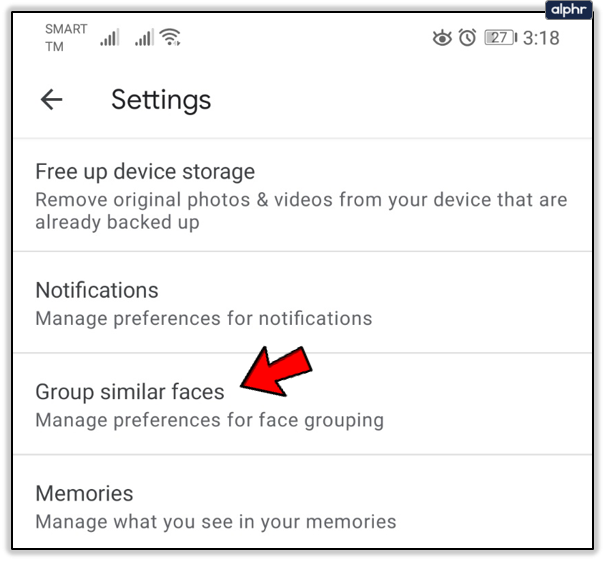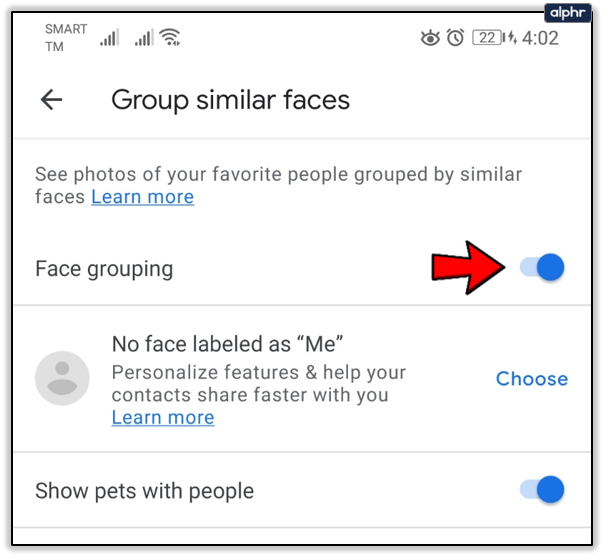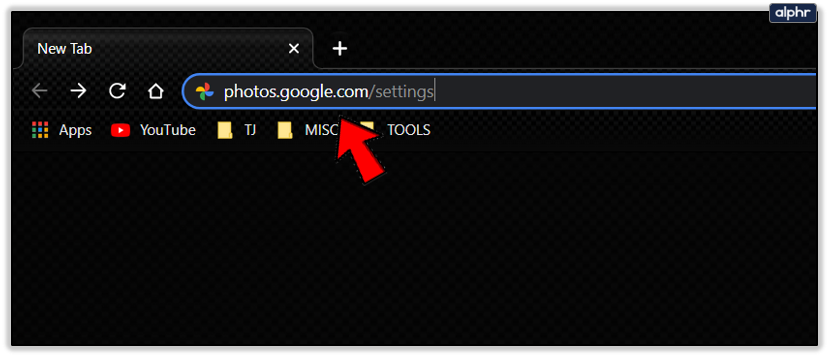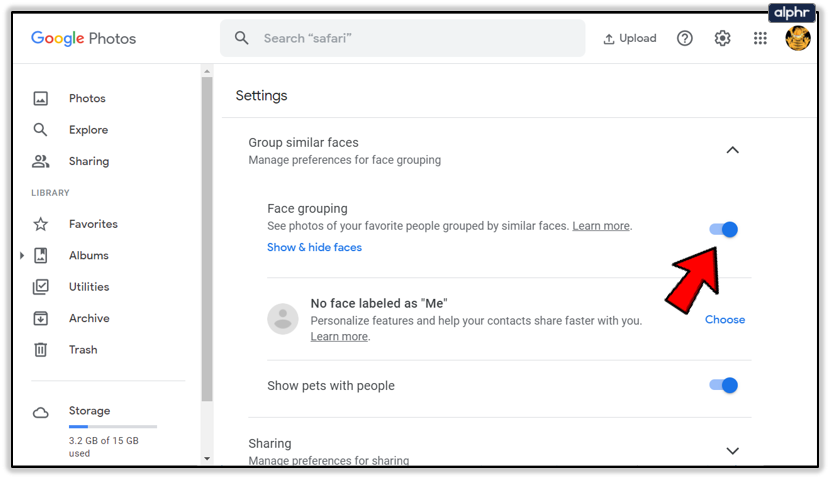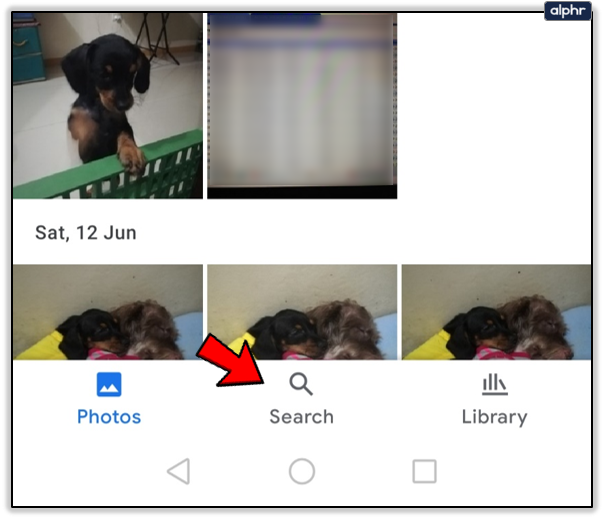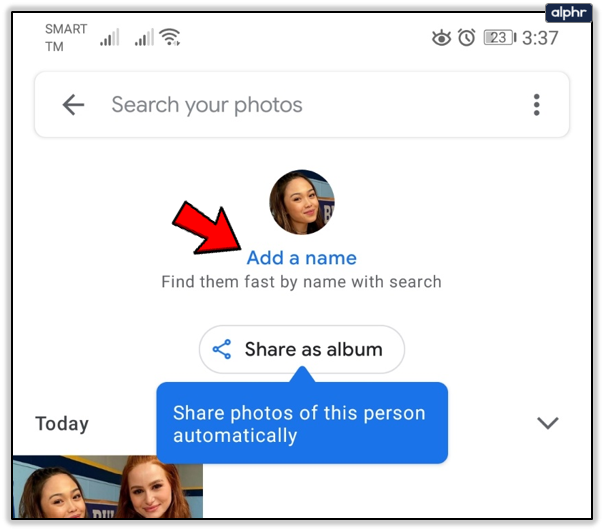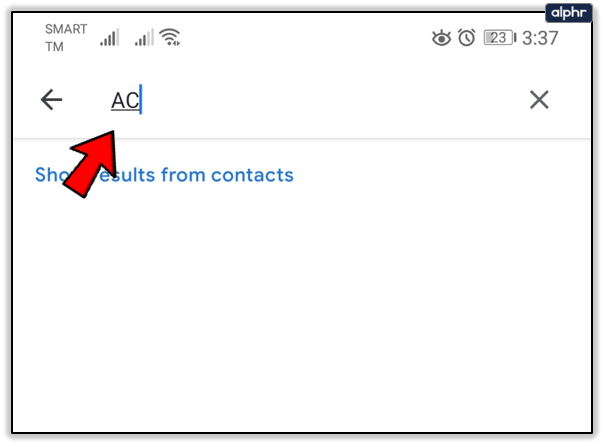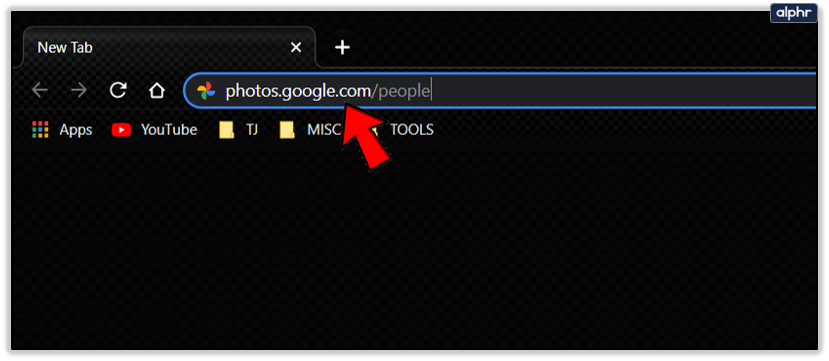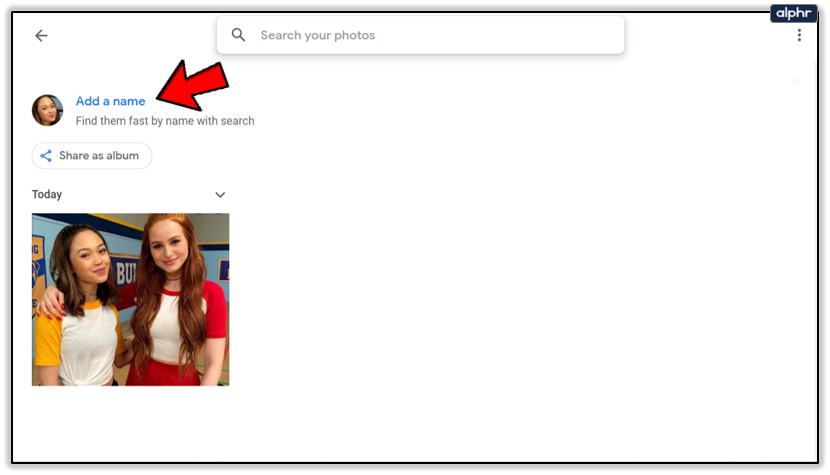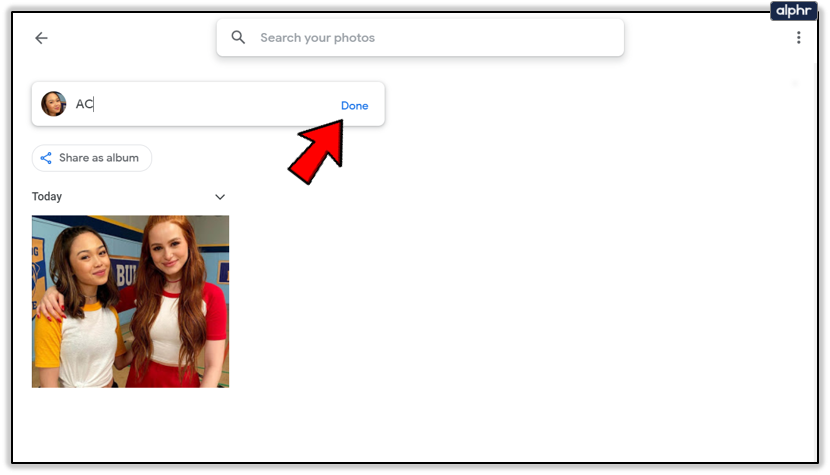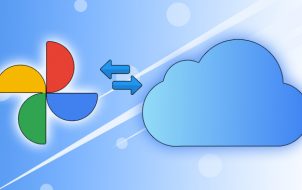Facial recognition software has come a long way since its inception in the mid-1960s. In the beginning, individual facial landmarks had to be designated by people so that the computers could then track and recognize them. Nowadays, however, artificial intelligence is able to handle the process itself. It does still need a little help now and then, though.
Google Photos uses its own form of biometric artificial intelligence to recognize not only people’s faces, but also even your pets. It is called Face Grouping and it enables the app to sort together photos that it has recognized as containing the same person or animal. That way, you can more easily find photos of your friends, furry or otherwise.
How Does Face Grouping Work?
Google’s Face Grouping function works in three stages. First, it detects pictures that have a face in them. Next, it uses algorithmic modeling to pick up on similarities between those faces, and determines whether or not they are one and the same face. It finally assigns images that it thinks are of the same face to a group.
It doesn’t automatically assign the correct name to them because, unlike Facebook, it doesn’t share facial recognition modeling between users’ accounts. Therefore, you’ll have to tell it the name of the person (or pet) that the group represents. Once you’ve done that, you’ll be able to search for their name in Google Photos, and any pictures that have their face in them should show up.

How to Turn on Face Grouping
Face Grouping is activated by default, although it isn’t available in every country. However, if groups of faces aren’t showing up when you search, the setting may have been turned off. You’ll need to activate it to be able to search for people by name. Here’s how it’s done:
Android and iOS
- Open the Google Photos app on your mobile device’s Home screen.

- Sign in to your Google Account.

- Tap on the Menu button or on your Profile icon at the top right of the screen.

- Tap on Photos settings.

- Tap on Group similar faces.

- Tap on the toggle switch.

Computer
- Open your web browser.

- Go to photos.google.com/settings.

- Click on Show more next to Group similar faces.

- Click on the toggle switch next to Face grouping.

If you ever decide to switch Face Grouping off again, it will delete the face groups in your accounts, along with the labels you have given them. The models that the algorithm used to create the groups will be gone, as well.
How to Make It So You Can Find Someone on Google Photos
To be able to find someone in Google Photos, you’ll have to label their face group with their name or nickname. Remember that whatever the label that you’ll have to search them by the assigned label. Here’s how to label someone.
Android and iOS
- Open the Google Photos app on the home screen of your mobile device.

- Sign in to your Google Account.

- Tap on the search bar at the bottom of the screen.

- If Face Grouping is available in your country and you have it switched on, you should see a row of faces. Tap on the face that you want to assign a name to.

- At the top of the face group, tap on Add a name.

- Enter the name or nickname that you want to assign to that person.

Computer
- Open your web browser.
- Enter photos.google.com/people into the browser bar and press Enter.

- Click on the person’s face that you want to assign a label to.

- At the top left of the screen, click on Add a name.

- Enter the name you want to use to search for them in the future.

- Click on done.

The labels that you pick are private, so they won’t be visible to anyone else even if you share the pictures.

“Who Sees the Human Face Correctly: the Photographer, the Mirror, or the Painter?” – Picasso
Turns out, mostly speaking, it’s an AI these days. Thanks to the constantly advancing technology behind facial recognition software, you can easily find your friends and family in your photo catalogue. If you’ve discovered another way of easily finding people in Google Photos, why not share it with us in the comments section below?
Disclaimer: Some pages on this site may include an affiliate link. This does not effect our editorial in any way.